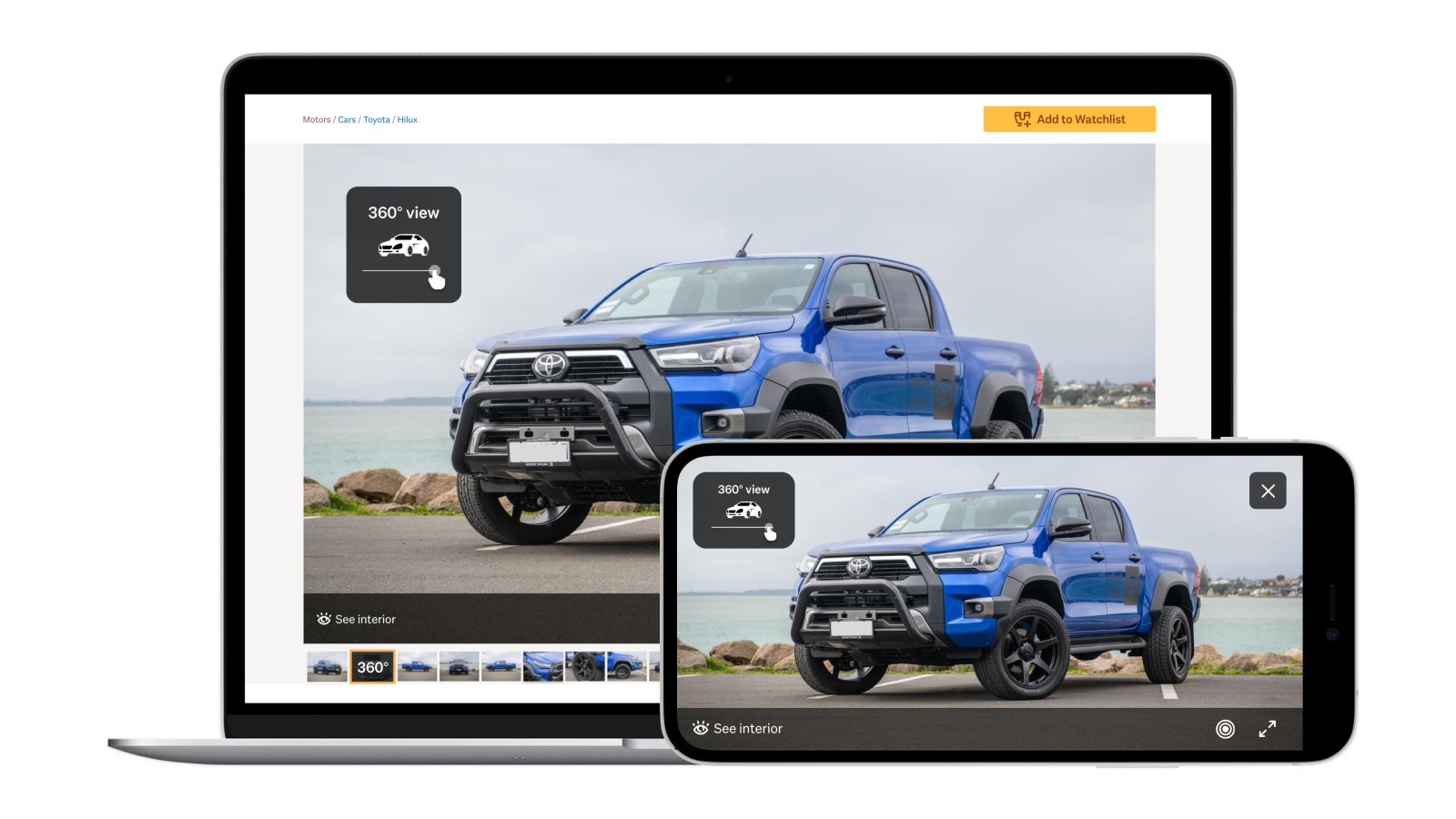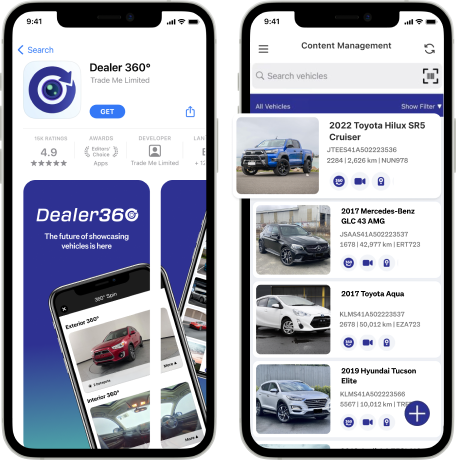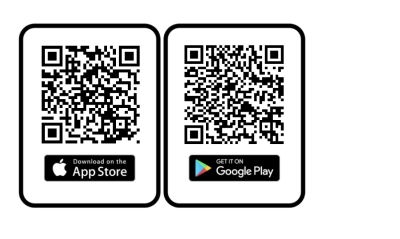About us
A guide to Dealer 360°
Dealer 360° is designed for you to create an immersive buying experience. Learn about it and view FAQs
Product mockups are indicative only, and may be subject to change.
How does it work?
As soon as Dealer 360° is active on your package, you’ll be able to download the app and log in.
From there, it’s as simple as walking around your vehicle. Once you’ve completed a full 360° walk-around, your 360° will automatically sync to DealerBase, and then to your listing on Trade Me.
There are plenty of features available to you, so we’ve created a full user guide so that you can make the most of what’s on offer:
Check out how it looks for buyers:
Benefits:
- Stand out with an immersive and exclusive online display
- Give an interactive 360° buying experience
- Highlight key selling points with feature hotspots
- Sync 360° spins to DealerBase
How to use Dealer 360˚
Download the app
Frequently asked questions
Before you start
Does that app work on all devices?
The Dealer 360° app works on most mobile devices: Apple iPhone 6s and later with minimum software version iOS 14, or Android phones (except Huawei devices) with minimum software version Android 11.0, are supported.
Do I require special equipment to take 360° Spins and videos?
No special equipment is required to take videos and exterior 360° Spins. You may choose to use a turntable for exterior 360° Spins, but this is not a requirement. For interior 360° Spins, a supported Ricoh interior 360° camera and flexible tripod is required - please refer to the Hardware Guide section of the User Guide for more information.
Is Dealer 360° turntable compatible?
Yes, any turntable can be used for exterior 360° Spins, but is not required.
Content Storage
How is my content stored?
We’ve partnered with Instavid to help us provide the Dealer 360° product for you. Your content and data will be stored in Instavid’s database, so that it remains available for you to use until your listing expires.
Product
How might I integrate Dealer 360° into my existing processes?
Dealer 360° fits into your normal photography process - 360° Spins and videos can be taken when you have the vehicle out for photos. This content is then automatically synced to your vehicle inventory in DealerBase, and you can also choose to send these to customers when they enquire about vehicles.
Where do I find more information about the product offering and the benefits?
Please check out our product page here or speak to your account manager for more detailed information on Dealer 360°.
What is the background blur add-on?
Background blur is an optional add-on. It is a feature of the Dealer 360° that automatically applies a blur to the background of all your exterior 360° Spins, perfect for removing distractions when showcasing your vehicles if you have limited space. If you would like this add-on, please let your account manager know. Once provisioned by your account manager, no action is required for you to activate this feature, the blurs will apply within 24 hours.
How do I download the app?
To install the app, visit the Apple App Store for iOS devices or the Google Play Store for Android devices, search for the Dealer 360° app and click on the download link, or you can scan the below QR codes. For more information on activating your account and using the app, please refer to the User Guide.
What happens to my 360° Spins and videos if I downgrade from Dealer 360°?
You will no longer be able to take new 360° Spins and videos. 360° Spins and videos taken prior to downgrading will continue to show on their vehicle listings until the end of your billing cycle for Dealer 360°.
Is there a limit to how many 360° Spins and videos I can make with the app?
No, you can take as many 360° Spins and videos as you’d like for your vehicles. However, there can only be 1 exterior 360° Spin, 1 interior 360° Spin and 1 video per vehicle on your listings. When sending custom content to customers, you may choose to take additional Spins and videos for them (in addition to the ones on the vehicle listing).
How do group listing limits affect Dealer 360°?
For Dealer 360° content to show on listings, they must be associated with a vehicle - how your group listing limit is split between branches determines how many vehicles each branch can have 360° content showing. There is no limit to how much content that can be taken using the app, but group and branch limits affect the number of vehicles in the inventory being synced to the app and 360° Spins and videos will only show on listings for these synced vehicles. Outside of the vehicles in the synced inventory, the Dealer 360° app does have a temporary vehicle function, where 360° spins can be taken for vehicles that are not yet in the inventory - e.g. a vehicle that has just arrived in the yard, is not yet ready for listing but ready for photography - while these won’t show on listings until they get linked by the stock number (see User Guide), staff members can send the spins and content to customers directly via theDealer 360° app.
How do I give certain staff members Dealer 360° access without them being able to edit listings?
The following roles in Dealerbase allow access to the Dealer 360° app: Administrator, Decision Maker, Stock Manager and Sales. To provide someone access to the Dealer 360° app without them being able to edit listings, assign them a Sales role on Dealerbase and ensure that the "show on Trade Me" option is unticked when creating the user.
Taking Content with the App
How much data does the app use?
Processing and syncing of each Spin and video uses data, approximately 10-50MB depending on the type of content.
Can I change what internet connection is used for the app?
Yes, you may choose to upload content for processing via wifi only, or allow the app to do so on any network. Where possible, allowing uploads on any network will ensure smoother processing.
How much physical space do I need to take an exterior 360° Spin?
Maintaining a 2-3 metre distance is recommended for best results. Should space be limited, a wide-angle lens can be used to reduce the space required.
How long does it take to capture 360° Spins?
It takes approximately 45 seconds to 1 minute to capture each spin (interior or exterior).
How long do 360° Spins take to process?
It takes approximately 10 to 15 minutes to process 360° Spins, including syncing them to DealerBase. This time does however depend on whether you have a stable internet connection.
How do I capture 360° Spins with the app?
Please refer to the User Guide for detailed instructions and tips on capturing 360° Spins.
How do I capture videos with the app?
You may choose to upload videos, or take them in-app. There are no restrictions on the length of videos and Dealer 360° app can process videos with file sizes up to 1GB.
How can I calibrate my device for the best results?
The Dealer 360° app uses the gyroscope on your mobile device to function.
For iPhones, no action is required for the gyroscope to be calibrated.
For Android, regular gyroscope calibration is recommended - steps to calibrate your device can be found in the User Guide.
Can I take an interior 360° Spin without an interior 360° camera?
No, interior 360° Spins require specific models of Ricoh cameras - refer to the Hardware Guide section of the User Guide for supported devices. However, an alternative to interior 360° Spins is to take a video or photos of the interior of a vehicle and add these as a hotspot to your exterior 360° Spin.
Can I take an interior 360° Spin without an exterior 360° Spin?
On the Dealer 360° app, it is possible to take an interior 360° Spin without an exterior 360° Spin, but the interior 360° Spin will not display on the listing unless there is an exterior 360° Spin.
Can I take more than one interior 360° Spin for a vehicle (e.g. a motorhome with multiple rooms)?
Only one interior and one exterior spin is supported within the player but there is a workaround that could be used for multiple interior shots: Take one exterior spin of the entire vehicle and one interior spin of the main area inside. Then separately on the Ricoh app, take other interior spins of other rooms (e.g. of the bathroom), download those as videos, and then add them to the 360° Spins on the Dealer 360° app using video hotspots (e.g. on the main interior spin, a hotspot could be added to the bathroom door, labelled as the bathroom, and then a video of the interior spin they’ve taken from the Ricoh app can be added to the bathroom hotspot).
Can I take photos with the app?
No, the app does not capture photos, but will sync and display the photos from DealerBase to help you identify vehicles in your inventory. In other words, your existing process around managing photos does not change with the app - it is an additional tool to help you capture and manage 360° Spins and videos of your vehicles.
Can I use my existing camera set up with the app to take 360° Spins?
External camera set ups are not supported by the Dealer 360° app. The Dealer 360° app is designed to work with devices detailed in the Hardware Guide section of the User Guide - specifically, the app uses the in-built cameras on your mobile phone to take external 360° Spins and supports external connection via Bluetooth for selected models of 360° cameras for taking internal 360° Spins.
Can 360° Spins be captured in parts?
No, 360° Spins (interior or exterior) need to be captured in one go. You may however take an exterior 360° Spin and then add an interior 360° Spin later.
How do I use the Temporary Vehicle feature to capture 360° Spins if my vehicle is not in my inventory yet?
The Dealer 360° app’s temporary vehicle feature allows you to take 360° Spins and videos for vehicles not yet in your inventory but are ready for photography. The app will match a temporary vehicle via the Stock Number when a vehicle with the same stock number is added to the inventory and sync the associated 360° Spin and video to your listing. More details can be found in the User Guide.
For specialist vehicles or where there are space restrictions, is it possible to take a partial 360° Spin?
Yes, this is possible, but not recommended as it may cause hotspots to show incorrectly. Where possible, please follow the best practice guidelines for taking 360° Spins as detailed in the User Guide.
Displaying and Sharing Content
Where will the 360° Spins and videos show?
360° Spins and videos of your vehicles will automatically sync to DealerBase and Trade Me listings. Both the 360° Spin player and video for each vehicle will be in the carousel on Trade Me listings if content is present.
Do the 360° Spins and videos count towards the 20 photo limit?
No, they do not. 360° Spins are inserted into the second position and do not replace the second photo - it pushes the second photo to the third position and so forth.
The video will display in the last position on the listing carousel.
Can I pick the thumbnails for the 360° Spins?
No, the thumbnails are generated and cannot be customised.
Where do I manage the 360° Spins and videos for my vehicles?
The recommended approach to managing 360° Spins and videos is to do so via the app, where you may view, edit and delete content. There is a variety of editing options on the app, such as editing hotspots on 360° Spin and adding music or voice-over to videos. You will soon also be able to partially manage 360° Spins and videos via DealerBase Web - you may view and delete content, but not edit. Details on managing content in DealerBase Web will be added to the User Guide when ready.
Will I be able to see 360° Spins and videos on my VMS?
At the moment, VMSes do not display 360° Spins and videos. In order for your VMS to allow you to view and manage 360° Spins and videos, they will need to do some integration work - the information has been provided to all VMSes for them to do so. If you would like to see 360° Spins and videos on your VMS in the future, please do let them know so it would help them prioritise this work if there is demand from their customers.
Can I share 360° Spins and videos to social media?
You may share links of 360° Spins and videos in the Messaging section of the app via any channel, including social media platforms, but these will show as links on any posts or messages. There is a dedicated Social Media feature on the app that enables you to create Facebook posts with a 360° Spin player - please find the instructions to set this up in the User Guide.
Can I create and share custom content to customers directly?
You may share links of 360° Spins and videos in the Messaging section of the app via any channel, to your customers. When sending custom content like 360° Spins and videos, you may also include a personalised message - please find the instructions to set this up in the User Guide. Messages are stored in the app for reuse or editing. Please note that the app supports one-way outbound messages only.
Can I display 360° Spins on my website?
Yes, but there will be work required by your website developer - all technical information is covered in this documentation here.
Can I re-use the same 360° Spins for vehicles of the same make/ model/ specs?
Unfortunately not. The Dealer 360° app is designed to provide an interactive experience for buyers, with feature hotspots they can view. Feature hotspots could still vary for vehicles with the same make/ model/ specs, so we don’t currently support using the same 360° Spins for multiple vehicles. Our recommendation remains for the time to be invested into taking 360° Spins for each vehicle (360° Spins can be taken in less than a minute!), but those seeking an alternative for this issue would be potentially taking one 360° Spin for a vehicle and copying the URL for this spin and pasting it into the description of the other vehicles for customers to check out a similar vehicle. Please note that the 360° tag will only show on the vehicle with the 360° Spin taken through the Dealer 360° app, and the 360° tag will not show on the other listings with the manual link.
Can I move 360° Spins between accounts/ stock/ vehicles?
If your VMS supports moving stock between accounts, 360° Spins do not follow when stock is moved and new 360° Spins will need to be taken after moving the stock.
360° Spins cannot be transferred to another vehicle.
Can I change the colour of hotspots?
All hotspot colours are set by default by the type of hotspot they are, the colours cannot be changed.
How long can I access a 360° Spin for? (e.g. if a vehicle has been sold)
360° Spins remain in the Dealer 360° app as long as the vehicle remains in your inventory. If your vehicle is sold and the listing is expired and no longer in your inventory, then the vehicle will no longer sync to the Dealer 360° app, so you will not see the 360° Spin in the app. If you had previously retrieved the link to the 360° Spin in the app or sent a link to it to someone, the 360° Spin can still be viewed through that link if the URL is still active - 360° Spin URLs for vehicles no longer in your inventory/ app will be deactivated if the 360° Spin has not been viewed for more than 3 months.
Other articles you might like